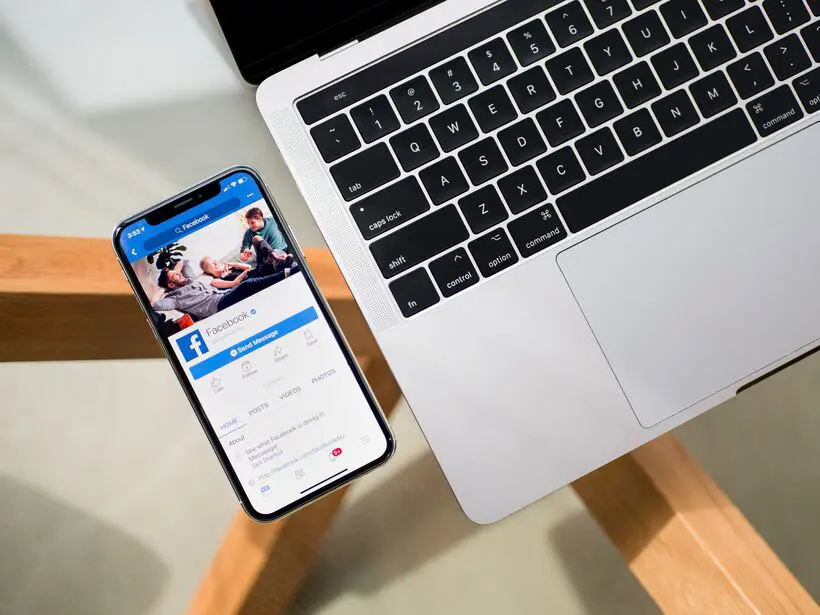How to Install and Configure NVIM-dap Debugger
To start mastering debugging in a Neovim plugin, first install and configure the nvim-dap debugger. This essential tool allows you to efficiently debug your code with ease and precision. You can also easily navigate the file you are debugging. You can inspect variables, set breakpoints, and step through your code. This will help you find and fix issues.
Adding nvim-dap-go to your Neovim configuration file is easy. Follow a few simple steps. You can easily add this powerful debugger to your workflow. You may be an experienced developer or new to debugging. You'll find that setting up nvim-dap-go is easy. It gives you the tools you need to debug well. Also, consider using plugin managers. For example, packer.nvim can simplify installing and managing nvim-dap-go and its dependencies in Neovim. You can use DAP to integrate nvim-dap-go into your workflow. It will enhance your debugging with Neovim.
You can use nvim-dap with nvim-treesitter. It works with dap widgets and IDE features in your favorite IDE. This lets you use Neovim's debugging within a familiar and feature-rich environment. You might be debugging code in Visual Studio Code (VS Code) or other supported editors. These include vscode extensions, IntelliJ IDEA, and Eclipse. Integrating nvim-dap into them ensures a seamless debugging experience across different platforms. It also boosts your productivity and efficiency as a developer.
Stay tuned. We will dive deeper into setting up breakpoints. We will cover using debugging commands. We will also explore advanced features of the Debug Adapter Protocol (DAP) in Neovim. You might be debugging Python, JavaScript, Golang, or another supported language. There's always more to discover to improve your workflow. We'll also cover techniques for remote debugging. They let you debug code on remote servers or devices from Neovim. You do this by setting up a debugging server. It will expand your debugging beyond local development. And, it will enable cross-platform debugging.

Step-by-Step Installation Guide for nvim-dap
- Guide for nvim-dap
- Integration with Vimspector
- Configuration for Programming Languages
- Tool Integrations
Configuring the Debugger for Different Programming Languages
Versatility is key. This is especially true. It applies when configuring the debugger for different programming languages in Neovim. Each language has its own debugging needs. Neovim's flexibility allows for custom setups. Consider exploring plugins like telescope-dap.nvim to expand Neovim's debugging. They enable seamless integration with the telescope.nvim plugin. This helps with better navigation and exploration in debugging sessions. Also, adding features like stop debugging gives more control over your debugging process. They let you halt execution when needed to analyze and address issues well.
For languages like Python or JavaScript, setting breakpoints helps. They are set at specific lines of code and can help find issues. It does so with precision. In contrast, C++ may benefit from watch expressions. They help monitor variables closely during debug. Also, consider using Neovim's telescope integration. It will enhance your debugging experience by quickly navigating variables, functions, and files. This will boost your productivity as you troubleshoot your code. Also, you can add Codelldb to Neovim. It is for debugging LLVM-based languages like C, C++, and Swift. It gives advanced tools tailored to these languages. This will improve your debugging workflow and let you fix issues quickly. Also, Codelldb fits into Neovim. It ensures smooth debugging in your favorite text editor.
You must understand the nuances of each language's debugging process. This is essential when customizing your dap-configuration. You may be working on a web app in TypeScript or a backend in Rust. Adapting the debugger settings can make your workflow smoother. This includes setting specific actions. For example, "step over," "step into," and "step out" match each language's debugging behavior. It ensures a smooth and efficient debugging experience across projects.
You can use Neovim's support for many programming languages. You do this with plugins and extensions. They let you tailor your debugging to each project's needs. Neovim offers many features. They include syntax highlighting and code navigation tools. They enhance your debugging in different programming environments. Also, you can set debugging and launch configurations using files. An example is launch.json. This allows seamless integration with Neovim's debugging tools. It ensures a smooth and efficient debugging workflow tailored to your project.
Setting Up Breakpoints and Debugging Commands
Setting up breakpoints and debug commands in Neovim is crucial. It is a key step for efficient code debugging. You can pause the code at specific points by placing breakpoints. This lets you inspect variables and track your program's flow. This allows you to identify and fix bugs with precision. Additionally, tools like pause execution can help your debugging. They halt program execution, giving you more control over debugging.
Configuring debugging commands lets you use the debugger seamlessly in Neovim. This includes the goto command. You can do this through the command line tools or integrated interfaces. You can step through lines of code. You can examine variable values and move through the call stack easily. Knowing how to set up these commands empowers you. It lets you troubleshoot issues well during development. Also, adding error tracking to Neovim lets you monitor errors in real-time. It gives insights into issues and improves debugging.
You have set breakpoints and configured debugging commands. Your Neovim debugger has become a powerful tool for enhancing your coding experience. Master these debugging features. You'll find yourself navigating your code quickly. You'll diagnose errors and improve performance with ease. Also, organizing your project files into a folder hierarchy can further streamline debugging. It will improve code management.
Understanding Debug Adapter Protocol (DAP) in Neovim
DAP in Neovim is the bridge between your code and the debugger. It enables seamless communication during debugging. It standardizes how debuggers interact with powerful editors like Neovim. This allows for consistent debugging across different programming languages. You can use editor plugins to improve your debugging workflow. They extend Neovim's functionality to add features and customization options for your needs.
Understanding how DAP works in Neovim lets you harness its power. You can use it to efficiently find and fix issues in your codebase. This protocol has features for: setting breakpoints, stepping through code, and inspecting variables. It has more too. Also, using pre-configured settings can speed up debugging. They let you start quickly with optimal configurations tailored to your needs.
Learning about DAP's details shows many ways to improve debugging in Neovim. This is especially true when you use it with tmux for better terminals. As you grasp this protocol's nuances, you see how it streamlines debugging. It does so by providing a common interface for various debugger tools.
Embracing DAP in Neovim empowers you to find complex bugs precisely. It also speeds your development. With DAP, you can easily attach to your running process. This allows you to see variables. You can set breakpoints and step through your code in real-time. You can use this to pinpoint and fix issues across many files and projects. You might be debugging Node.js applications, Python scripts, or Java programs. DAP in Neovim provides a versatile and powerful toolset for your debugging needs.

Exploring the Functionality of Debug Adapter Protocol
When using the Debug Adapter Protocol (DAP) in Neovim, you enter a realm of advanced debugging. DAP serves as the link between your code editor and debugger. It enables smooth communication and interaction while debugging.
By understanding how DAP works in Neovim, you gain insight into its powerful features. These include setting breakpoints, inspecting variables, and stepping through code. This protocol helps you find problems in your code. It does so quickly and well. Also, you can record your debugging sessions by making a transcript. This lets you review your debugging process. You can then share it with others to troubleshoot together. To get started, ensure you have completed the debug adapter installation, This is a crucial step for setting up DAP in Neovim.
Debugging code in Neovim is easy with the power of DAP at your fingertips. Mastering DAP unlocks many debugging features. They streamline your workflow and help you easily tackle complex bugs. You might be stepping through lines of code. You inspect variables, set breakpoints, or use gdb for deeper analysis. DAP gives you the tools you need to optimize your code. It also helps you be more productive as a developer.
As you delve further into the functionality of DAP within Neovim, get ready to gain new control and visibility over debugging. You use DAP API implementation to set breakpoints, inspect variables, and step through code. Each part of DAP API helps you debug your code well and fast.
Integrating DAP with Neovim for Seamless Debugging Experience
Adding Debug Adapter Protocol (DAP) to Neovim on GNU/Linux takes your debugging game to the next level. Connecting DAP to Neovim unlocks efficient debugging. You get it right from your favorite text editor. It includes features like nvim-dap-virtual-text annotations. They give instant feedback on breakpoints, variable values, and more in your code.
The days of switching between different tools for coding and debugging are gone. With DAP integration in Neovim, you can focus on your code. You can avoid distractions. The smooth workflow helps you find bugs fast. It lets you improve code easily. In this chapter of your journey, you'll learn to maximize the benefits of DAP in Neovim. It will streamline your debugging and improve your coding.
You have real-time feedback and interactive debugging features. Troubleshooting is easy. Integrating DAP with Neovim streamlines the process. It makes it easier to find and fix issues in your codebase quickly. You can do this either manually or through automation. Also, strong issue resolution lets you address issues fast. It maintains the quality and stability of your codebase.
Say goodbye to hard setups. Say hello to easy debugging. Do it by bringing DAP into Neovim. You will experience this firsthand. It will show how this integration enhances your productivity as a developer. It does this while keeping things simple and straightforward.
Utilizing DAP UI for Enhanced Debugging Insights
The DAP User Interface in Neovim is a powerful tool that takes debugging to the next level. It provides a visual interface for better understanding your code's behavior during execution. You may need to debug a complex algorithm. Or, you may need to troubleshoot a minor issue. DAP UI has the tools you need. It will help you navigate your code with ease and confidence.
- DAP UI makes it easy to move through breakpoints, variables, and call stacks, facilitating the identification of issues in your code.
- The layout and design of DAP UI are easy to understand, improving your debugging process by displaying relevant information such as debug info and error messages at a glance.
- Whether you use Neovim as your main text editor or integrate it into your existing workflow, DAP UI offers a smooth debugging experience, aiding in the identification and resolution of bugs with precision.
- Features like virtual text annotations provide instant feedback on breakpoints, variable values, and more directly within your code, further enhancing your debugging capabilities in Neovim.
You can use the features of DAP UI. They include variable inspection, evaluate expressions, and run to cursor functionality. They let you see how your code is running and find errors faster. Adding nvim-dap-ui to your Neovim setup improves your debugging. It does this by providing clear visuals and controls. They help you navigate your debug session easily.
The DAP UI is interactive. It lets you interact with your debug session in real-time. This allows you to make quick adjustments and corrections as needed. This hands-on approach streamlines the debugging process and helps improve overall code quality. You may be used to debugging in Visual Studio or another IDE. But, you'll find DAP UI easy to use. Its intuitive interface is a valuable asset in your debugging toolkit.
Enhancing Debugging Capabilities with Advanced Configuration Options
Are you ready to take your debugging skills to the next level? By exploring advanced options in Neovim, you can boost your abilities. You can also streamline debugging.
Customize key bindings, map commands, and tweak settings. This allows you to tailor the debugger to your workflow and preferences. With a deeper understanding of these setups. You can optimize your debugging. It will be efficient and effective. You might compile a large codebase or tweak a small script. You have the power to customize your debugger. This includes compiler options. It lets you navigate your code with precision and ease.
Trying out different plugins, extensions, and integrations has many benefits. It opens up a world of options for improving your setup. You can customize Neovim's debugger in endless ways. For example, you can use syntax highlighting and variable inspection tools. These tools let you adapt the debugger to your needs.
Adding the GNU debugger (GDB) to Neovim gives powerful debugging features. You can use them for C, C++, and other supported languages. It lets you dive deep into your code and diagnose issues precisely.Don't be afraid to push the boundaries. Explore the full potential of advanced setups. Embrace experimentation and innovation. They will unlock new levels of productivity in your coding journey. Neovim has powerful debugging features.

Optimizing Debugger Settings for Efficient Code Debugging
Optimizing debugger settings is key to streamlining your code debugging process. By fine-tuning configurations, you can enhance efficiency and pinpoint issues swiftly. Start by customizing breakpoints and watch expressions tailored to your project's needs. Adjust log levels to add detail without overloading the output.
Use features like conditional breakpoints and exception handling. They let you focus on specific scenarios while debugging. Try different debugger commands and shortcuts. See what works best for your workflow. Changing display options helps. For example, using variable formatting can make it easier to track data. The data may change in real-time debugging.
Consider adding plugins or extensions. They should complement your debugging setup for added functionality. For example, you can use logpoints for dynamic logging during runtime. Regularly review and update settings based on testing feedback. Do this to refine your debugging environment.
Customizing Debugging Interface for Improved User Experience
Customizing the debugging interface in Neovim lets users tailor it for efficiency. They can also tailor it for comfort. You can adjust colors, layouts, and display options. This lets you create a personalized environment that suits your workflow.
You can choose the font size. You can also arrange windows and panels. Customization offers flexibility in how you use the debugger. You may prefer a minimalist setup or a detailed view of your code when debugging. Neovim's interface caters to diverse preferences.
Custom key mappings are called dap mappings. They can streamline your debugging process by assigning shortcuts to common commands. This saves time and boosts productivity. It avoids the need to navigate menus or type long commands over and over.
Trying different configurations helps you find what works best for you. This leads to a smoother and more enjoyable debugging experience in Neovim.
Implementing Additional Features for Debugging in Neovim
Are you ready to take your debugging skills in Neovim to the next level? Implementing additional features can enhance your experience and efficiency when troubleshooting code. Consider adding custom key mappings for quick access to essential debugging commands. This can streamline your workflow and save time during the debugging process.
- Integrating with version control systems like Git within Neovim allows for seamless collaboration on debugging tasks.
- This integration enables easy tracking of changes made during debugging sessions, facilitating the reverting of changes if necessary.
- It proves useful for sharing code snippets and collaborating on bug fixes without the need to switch to external platforms like GitHub.
- Managing the project's development directly from Neovim becomes more efficient with this integration.
Adding directory plugins. They offer visuals of data structures or variable values. They can give insight into your code's behavior at runtime. These visuals can help you find issues better. They also let you debug precisely. Also, adding build systems to your Neovim setup allows for easy code compilation and running. This provides a complete development environment. In it, you can write and debug code well.
Designers create different themes and color schemes for debugging interfaces. It can also make the process nicer and easier. Customize these to fit your style. This creates a debug environment tailored to your preferences.
Collaborating and Contributing to the Neovim Debugger Ecosystem
Contributing to the Neovim Debugger Ecosystem opens up many opportunities. It's for developers looking to improve their debugging skills. By joining the community, you can share knowledge and swap ideas. You can also help make Neovim's debugging tools better.
Talking to other developers lets you learn from their experiences. You can gain insights into best practices and find new ways to improve your debugging. It's whether sharing tips on setting up breakpoints or discussing advanced options. Collaboration nurtures growth and innovation in the debugger world.
Adding code helps your debugging. It also enriches the Neovim community. Your contributions can have a big impact. They will help developers debug their code well using Neovim's powerful tools.
You will join forces with like-minded individuals. They are passionate about improving the Neovim debugger. This creates a supportive environment for learning and experimentation. By collaborating and contributing, you become a key part. You help shape the future of debugging in this fast-changing ecosystem.

Engaging in Open Source Contributions for Debugger Extensions
Contributing to open source code for debugger extensions is rewarding. It's a great way to give back to the developer community. Collaborating with others can improve debugging tools. It can make them more efficient for everyone. In addition, contributing to source code management practices in these projects. It ensures the codebase stays organized, maintainable, and accessible to developers worldwide.
Participating in these projects lets you learn from experienced developers. You can gain new skills and broaden your understanding of debugging. It also lets you showcase your expertise and creativity. You can make a real impact on software development. Also, these projects are often extensible. You can contribute to their growth and tailor them to your needs and preferences.
You're fixing bugs, adding features, or improving docs. Every contribution counts. They all build a robust ecosystem of debugger extensions for Neovim. So, get involved and share your knowledge and ideas. Together, we can make new solutions. They will help all users in the programming community.
Joining Debugging Communities for Knowledge Sharing and Support
Joining debugging communities can change the game. It will help in your quest to master Neovim debugging. These online hubs are treasure troves of knowledge. You can share insights, ask questions, and learn from experienced developers. It's like having a support system at your fingertips. It's ready to help with even the trickiest bugs.
Being part of these communities opens up a world of possibilities. You get access to many views and solutions. They can raise your debugging skills to new heights. Also, the groups foster camaraderie and belonging. This creates an environment good for growth and learning.
You may be new or experienced, but you can always gain from these communities. So don't hesitate to dive in, engage with fellow debuggers, and soak up all the wisdom they have to offer.
Integrating Third-Party Tools and Extensions with nvim-dap
Mastering debugging in Neovim involves more than just understanding the basics. You can integrate third-party tools and extensions with nvim-dap. This will improve your debugging capabilities. You might be configuring a custom dap client or using specialized plugins. Nvim-dap provides a flexible framework for improving your debugging and streamlining your development.
You can use specialized plugins or custom setups. Nvim-dap provides a flexible framework. It lets you debug your code with precision and efficiency. These extra resources can add features. They also offer support for different languages and better workflows. They cater to your specific needs as a developer.Remember, debugging is always changing. By staying active in open-source communities, you contribute to projects. You also try new tools. This way, you not only improve your skills. You also help the Neovim debugger ecosystem grow. So keep experimenting. Learn from others and push the boundaries of what's possible with Neovim's debugging. Happy coding!